Week 1 Summary:
Explore the characteristics of annuals, perennial plants, vines and shrubs.
Features and landscape use of
11 annual plants
12 perennials plants and vines
13 shurbs
Introduced the GROW Plant Reference Guide
Instructions
Complete the Week 1 Knowlege Check
Download each of the GROW Plant Reference Guide
Make notes in your daily Field Notes log in your GROW App.
Click the COMPLETE & CONTINUE in the bottom right to move on to the next module.
Downloads
Click the links below to review the following documents.
To download files to your computer, right-click and select Save-as.
In this module:
Introduction To Pruning
Scratch Test
Pruning Tools
General Pruning Guidelines
Basic Pruning Principles
Pruning Methods
Pruning Trees
Instructions
Participate in your online training.
Review your module material and download your handouts
Make notes in your daily Field Notes log in your GROW App
Click the COMPLETE & CONTINUE in the bottom right to move on to the next module.
Downloads
Click the links below to review the following documents.
To download files to your computer, right-click and select Save-as.
Presentation:

↓ Scroll down to learn more. ↓
Instructions:
Scroll down to find a list of your training modules.
Training modules are loaded each day throughout your program.
Each module contains a copy of the presentation used by your instructor and any relevant resources.
Please, do not complete any assignments until after your instructor has presented the module in class.
Your online training takes place on Zoom. When you are ready to join use the link below
Welcome to your Training Modules
Your Zoom meeting will launch automatically in a new window.
Your Zoom meeting will begin once your instructor has logged on.
If your meeting doesn’t load your:
Meeting ID: 822 9559 2360
Passcode: 251190
New to Zoom? We’ve got you covered. Get Started with Zoom.
Click the icons below to navigate directly to the corresponding sections.
⬇ You may also scroll down to browse your participant portal. ⬇
• Training Modules
• Connect to Zoom
• Schedule
• Field Notes
• Professional Profile
• GROW Quick Connect
• Staff & Instructors
• Feedback
To find out more about your portal check out our article:
Navigating your Participant Portal
• E-Learning Support
• Resources
Your Zoom meeting will launch automatically in a new window.
Your Zoom meeting will begin once your instructor has logged on.
If your meeting doesn’t load your, you can join Zoom manually from your account:
Meeting ID: 822 9559 2360 • Passcode: 251190
New to Zoom? We’ve got you covered. Get Started with Zoom.
We want to hear from you!
Your feedback helps us serve you better and improve our program.
Instructions
Review Navigating your Participant Portal
Bookmark this page for easy access throughout your program
Click the COMPLETE & CONTINUE in the bottom right to move on to the next module.